Leveraging BI Publisher Reporting and Scheduling functionality in Oracle WebCenter Content Records
Leveraging BI Publisher Reporting and Scheduling
functionality in Oracle WebCenter Content Records
By: Brandon Prasnicki | Technical Architect
WebCenter Content is by nature not a reporting application. It is also not a data mining tool. However, there are certain cases where a business has a use case to create reports about content.
There is BI publisher functionality exposed when WCC-Records is enabled within the WCC-Content server. These reports appear in the Browse Content -> Custom Records Reports menus. These reports can be run ‘ad-hoc’ from this UI. They can also be scheduled. When scheduled, they create a content item within the content server. Users can be subscribed to get out of the box notifications when this report is run, and retains a ‘snapshot in time’ revision history for when the report was run.
In the example below you will see a simple example of how leverage the out of the box services and features to create a weekly report. Note that the below is just the start. Any data in the database is available to report on through custom service and query creation and data manipulation and calculation is also possible through java components and/or BI publisher templates. While this example focuses on the scheduling aspect and using the out of the box templates and services, you can create your own BI publisher templates (Kyle Hattlestad has a good blog post on template creation here: https://blogs.oracle.com/kyle/entry/creating_custom_report_templates_with) or leverage custom built services and/or queries. Build your own customization or call Tekstream to leverage their expertise!
To begin, an administrator or rma admin needs to have the ‘Rma.Admin.customization’ right.
For this example, we will create a new content report and will leverage the out of the box ‘GET_SEARCH_RESULTS’ service. To define this service as a report source navigate in the following manner:
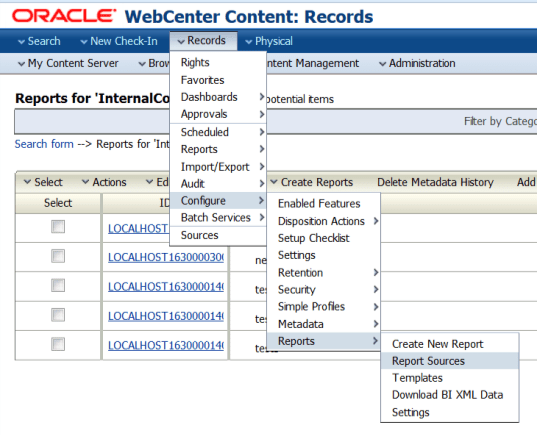
With ‘Content’ highlighted, click ‘configure’.
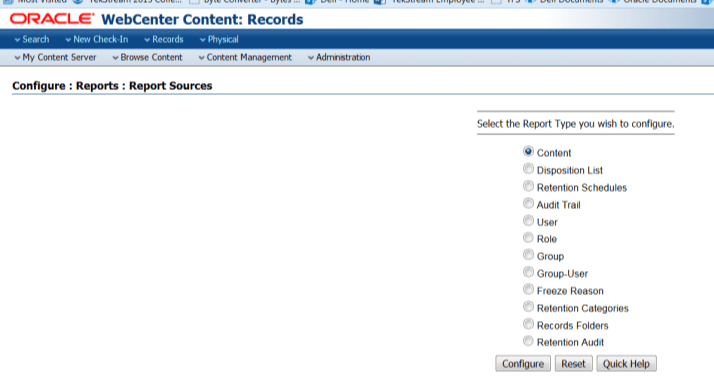
Pick GET_SEARCH_RESULTS for the report source service.
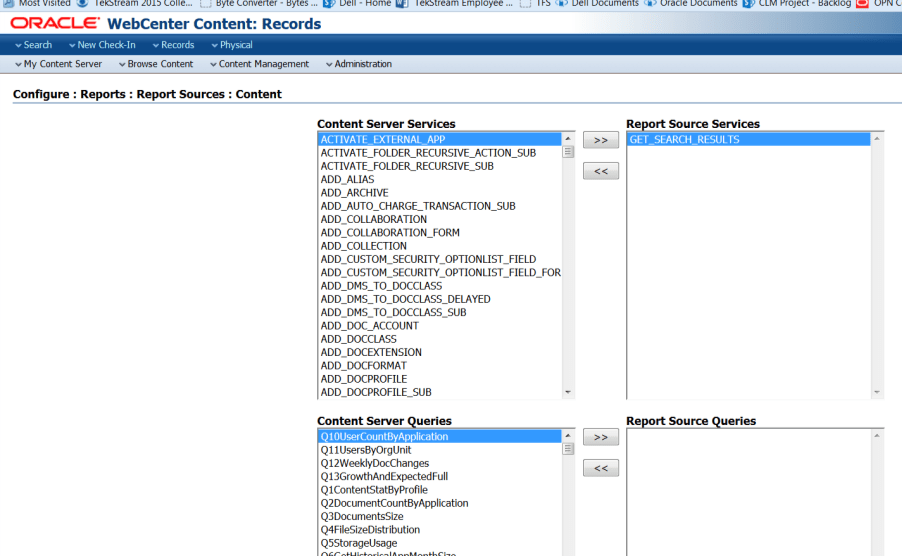
Click Update. Then create a new Content report:
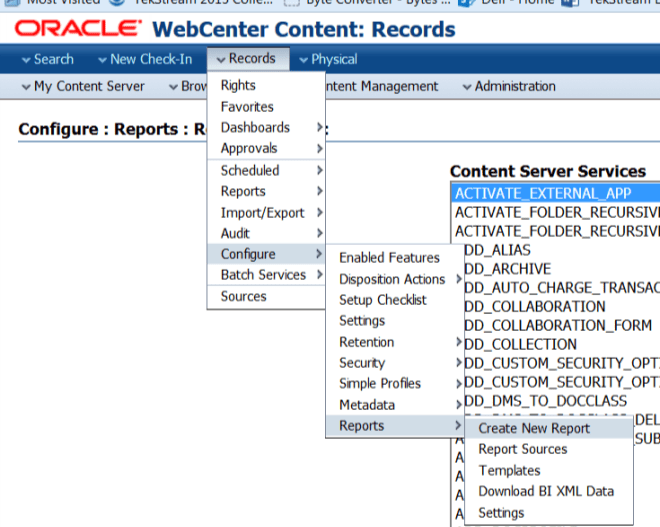
Again click the ‘Content’ Radio Button and click ‘Configure’.
Fill in metadata for the report configuration. Note that when the report is scheduled and run, it will pick up this same metadata as default (for security etc).
Towards the bottom, you will see metadata specific to the RM reporting functionality. Start by selecting a Report Template (Here I am using the out of the box ‘INTERNALSEARCHRESULTSRPTEMP’ that is installed during the RM setup – but again you can create your own templates. See Kyle’s blog post above). You can select any report format you wish for this. We select Service in the Report Source Type which gives access to the ‘GET_SEARCH_RESULTS’ source we configured above.
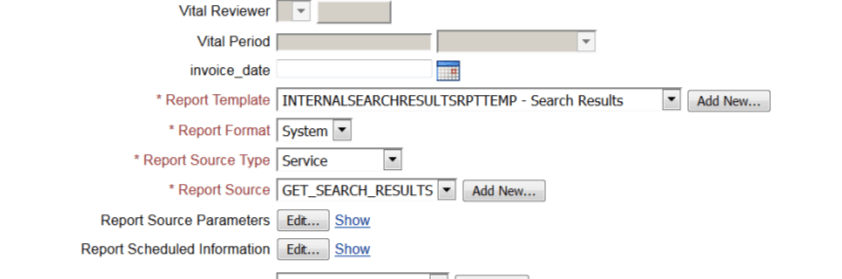
For Report Source Parameters you can pass any parameters required by the service or query. For GET_SEARCH_RESULTS it’s a bit tricky as we need to pass Query Text. In this example we will query for everything of dDocType matching ‘Documents’.
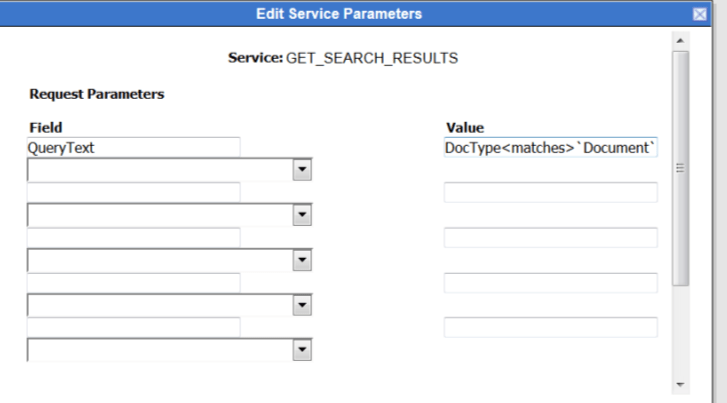
The Template is expecting a result set of ‘SearchResults’ so fill that in before clicking update:
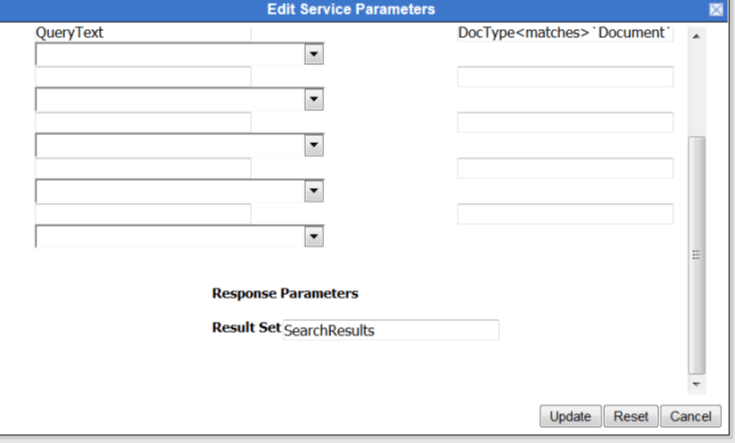
Next click ‘edit’ for the ‘Report Scheduled Information’. Click ‘Is Scheduled’ and ‘Is Recurring’ and have it run every week.
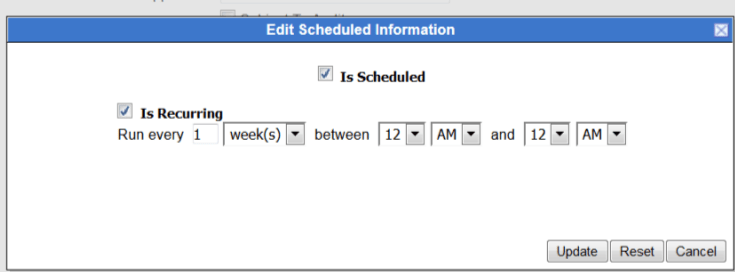
Click Update and ‘Check In’ at the bottom of the screen to checkin the report source.
Your report is ready to test!
Navigate to Browse Content -> Custom Record Reports -> Content. Then find your report and in the actions drop down on the right, click ‘Run Report’.
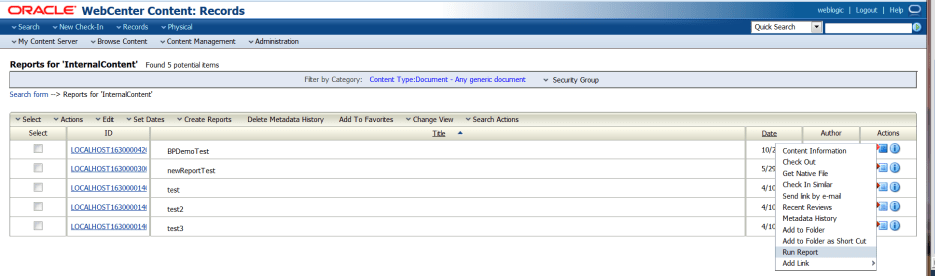
This will run the service with the parameters you defined:
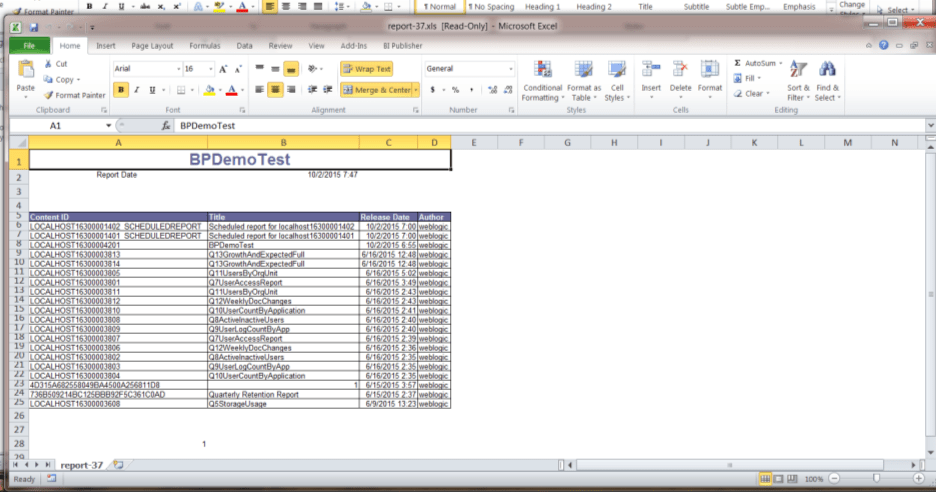
Now navigate to Administration -> Scheduled Jobs Administration -> Active Scheduled Jobs.
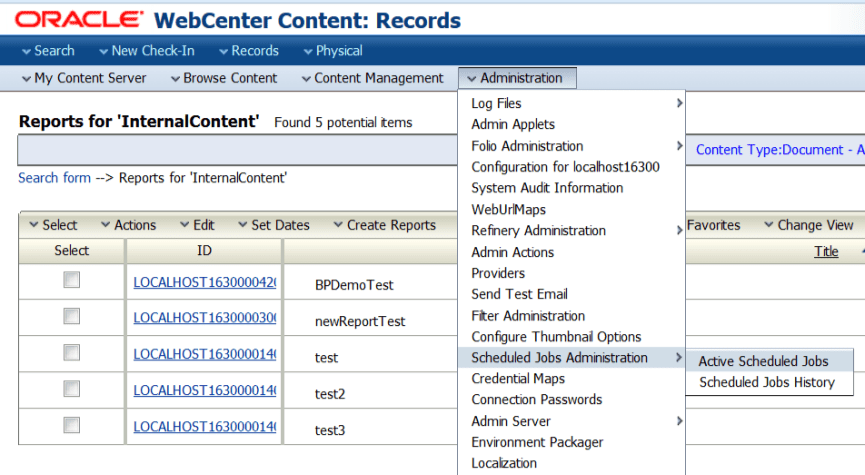
Here you will see a Scheduled Job Created for you based on the content ID of your report. Click Edit and assign a start token.
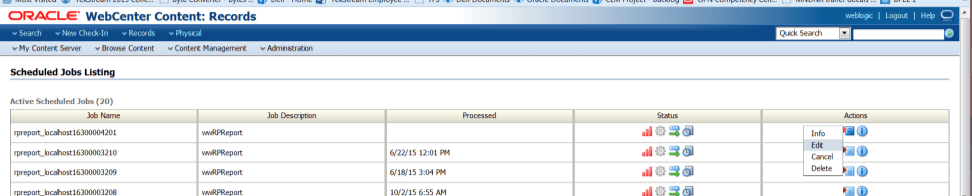
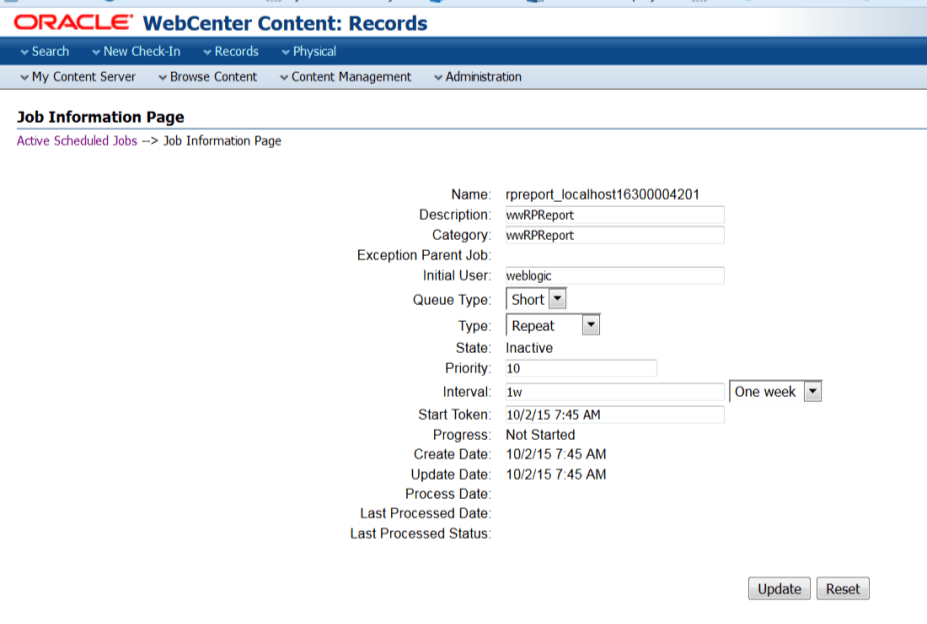
If you set the type to ‘Immediate’, it should run and create a content item in the system (Change it back to ‘repeat’ for it to follow the schedule.
Here you see the info page for ‘LOCALHOST16300004201_SCHEDULEDREPORT’ now created in the system. I ran this twice so you can see the revisions created:
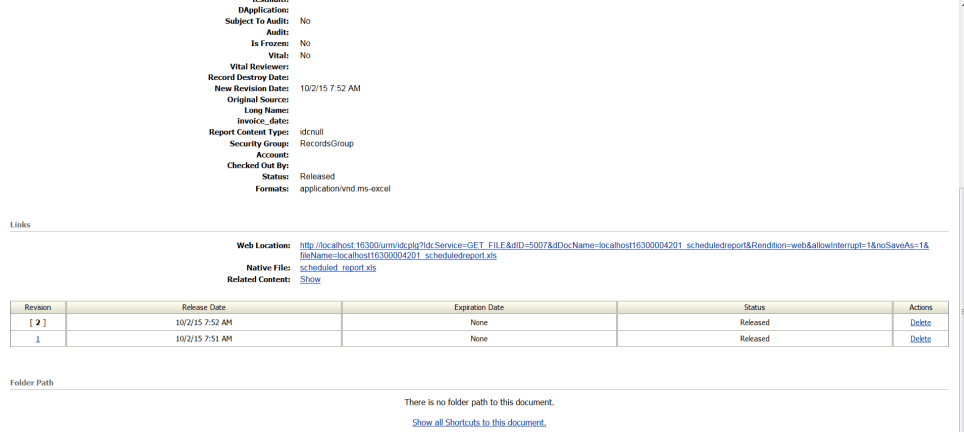
Administrators can now create a subscription for users/aliases in the repository manager or users can subscribe themselves to get out of the box subscription emails whenever the report is run. Also they can navigate through the revision history to see historical runs.


