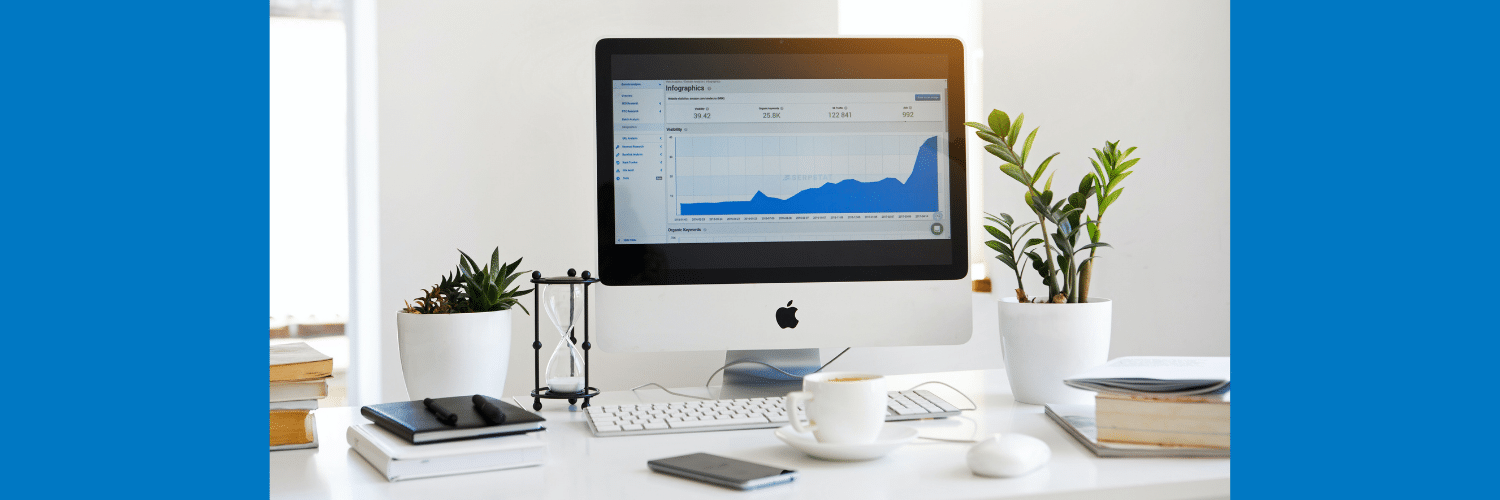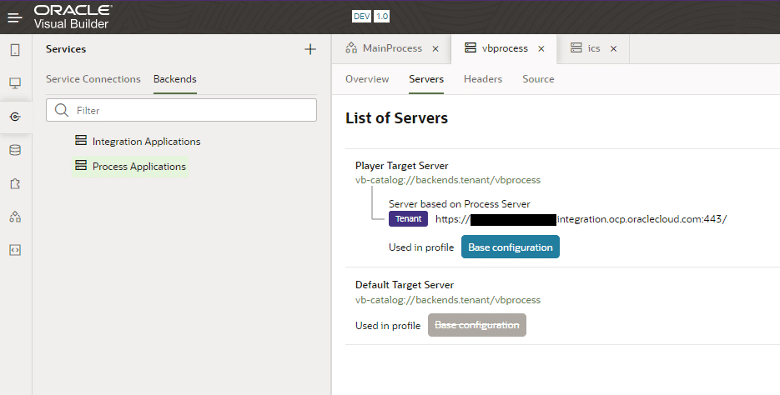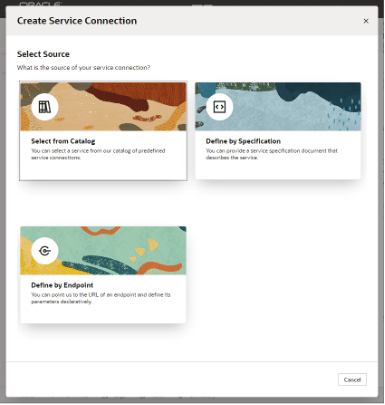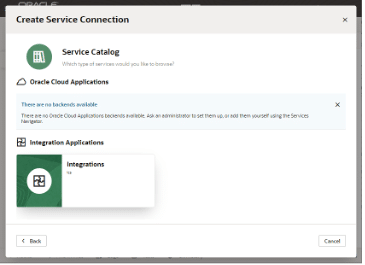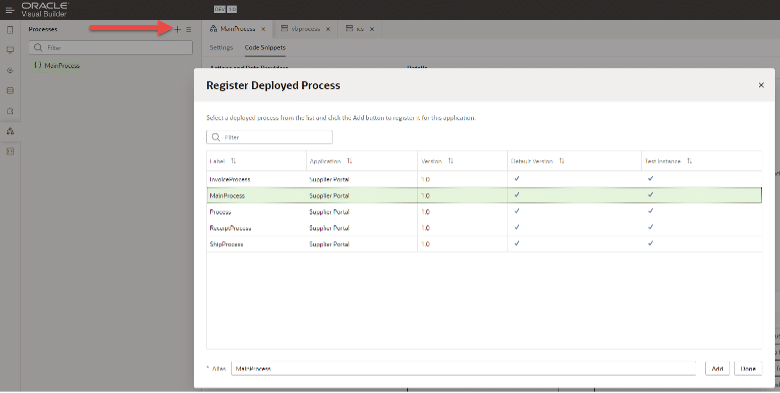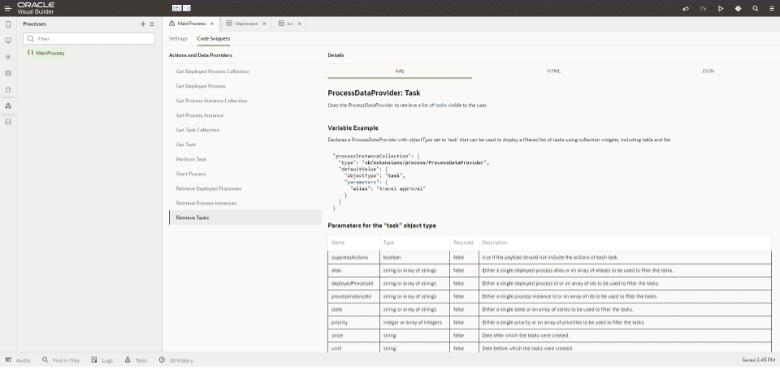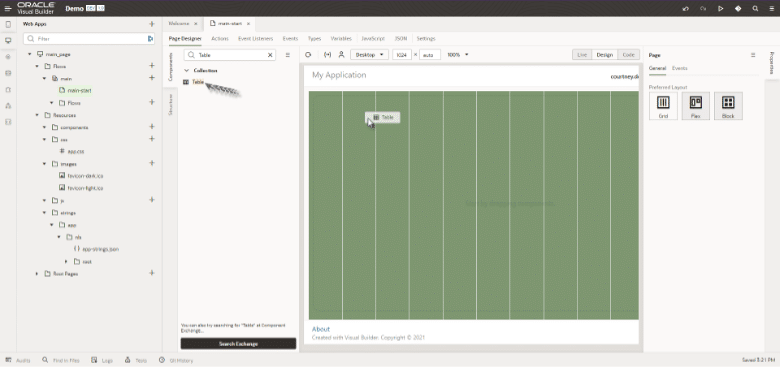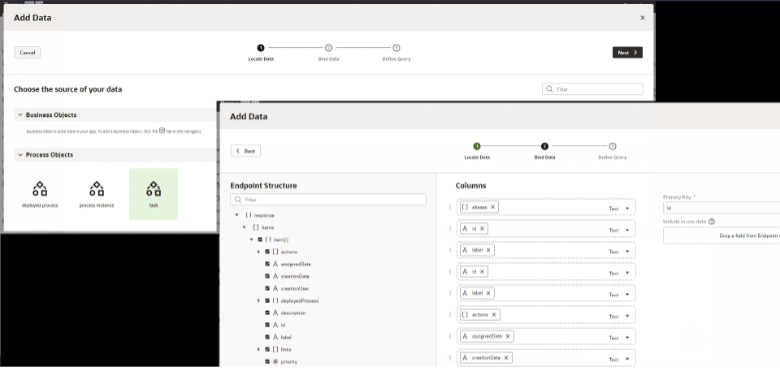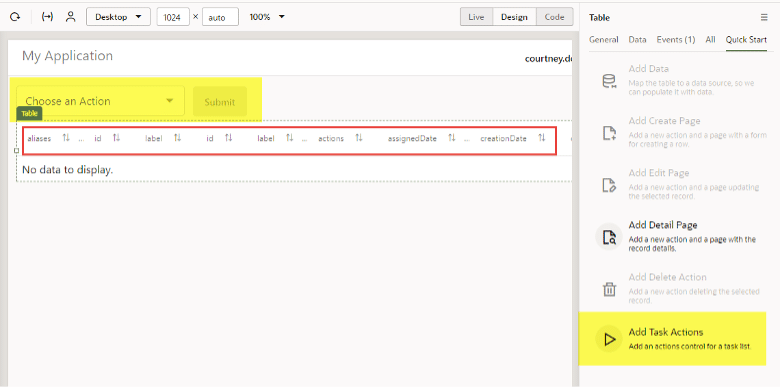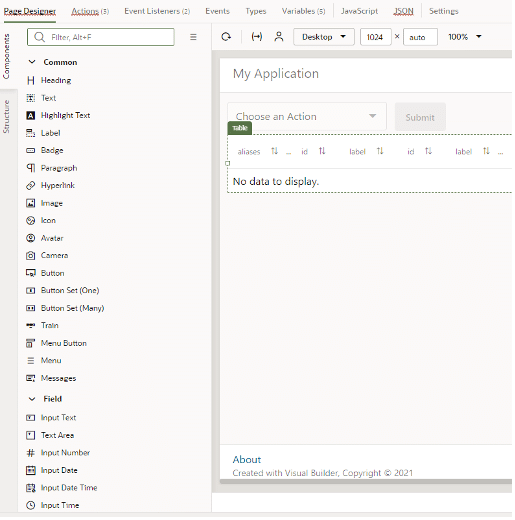Exploring Oracle Visual Builder
How to Use Oracle Visual Builder to Create Fast, Custom Interfaces for Integrations, Process Workflows, and Custom Functionality
By: Courtney Dooley | Technical Architect
Oracle Integration Cloud service is a robust Platform-as-a-Service (PaaS) offering that combines integration orchestration with business process workflows to provide custom solutions for any complex business routines. Visual Builder Cloud Service (VBCS) extends that functionality to create web and mobile applications and define service connections. Early versions of VBCS lacked some of the features to make implementation easy when connecting to process workflows and integrations, but recent updates have made this tool a must-have, bringing together all that the Oracle Integration Cloud Service provides.
Service Backends
The main menu of any Visual Builder Application displays the following:
- – Mobile Applications
- – Web Applications
- – Services
- – Business Objects
- – Components
- – Processes
- – Source View
For both the Mobile and Web Applications, form development and data structure are available for customization and modification to meet the needs of any service. Those services are configured within the Services menu, and the Backends tab is where the Integration and Process services are defined.
Out of the box, these services are pre-configured and have both the Player (test mode) configuration and Default for production use. Additional servers can be configured if multiple instances are being used.
Additional Backend servers can be created and configured for use within Service Connections.
Service Connections
Creating a service connection is simple using the Create Service Connection wizard which allows you to choose from Catalog, Define by Specification, or Define by Endpoint to allow maximum flexibility when identifying the service connections you need. In most Integration connections, you will use the catalog option. For Process services, there is a separate menu to identify those connections (outlined in the next section). The catalog connections do not include the full REST API library, and in those cases where a specific endpoint is not available, the endpoint option can be used.
Processes
Adding a deployed process application to Visual Builder is as simple as clicking a button. When Process is pre-configured, all that’s left is to select which application to pull into the Visual Builder Application.
Built-in API service calls are available based on the functionality detected within the process application. Code snippets are even provided to help define what functionality and values are available.
All that’s left is to drag and drop the elements to the page.
Adding Input/Output to Service Pages
A blank application includes a base page that provides some basic layout design. To include elements that will display dynamic content from either Process or Integration, we need to add the elements matching the data we are expecting. In the case of Process Workflow Tasks, we can simply add a table to our page.
Once the table is added, the Add Data wizard will help identify what type of data should be added to the table, and then which elements should be included.
A query can also be identified when pulling in tasks to display a sub-set of the available tasks to display or limit the number of results returned. Once configured, the table will update to identify the data within.
Additional features can be added and configured to Add Task Actions for those tasks or display the details for the task by using the Add Detail Page wizard. Additional configuration and customization may be needed depending on what payload the task is expecting, however, these out-of-the-box features will get you most of the way there.
Adding Integration response data, although slightly different in implementation, is just as simple to configure. If an integration or process is complex or requires input, not to worry, Visual Builder has a large library of components as well as allowing custom development to meet any needs.
Visual Builder brings together all that Oracle Integration Cloud has to offer and more. It gives businesses the power to create custom user interfaces quickly that display and interact with important data all in one place.
Contact us for more tips and tricks on developing Oracle Visual Builder Cloud Service Applications!