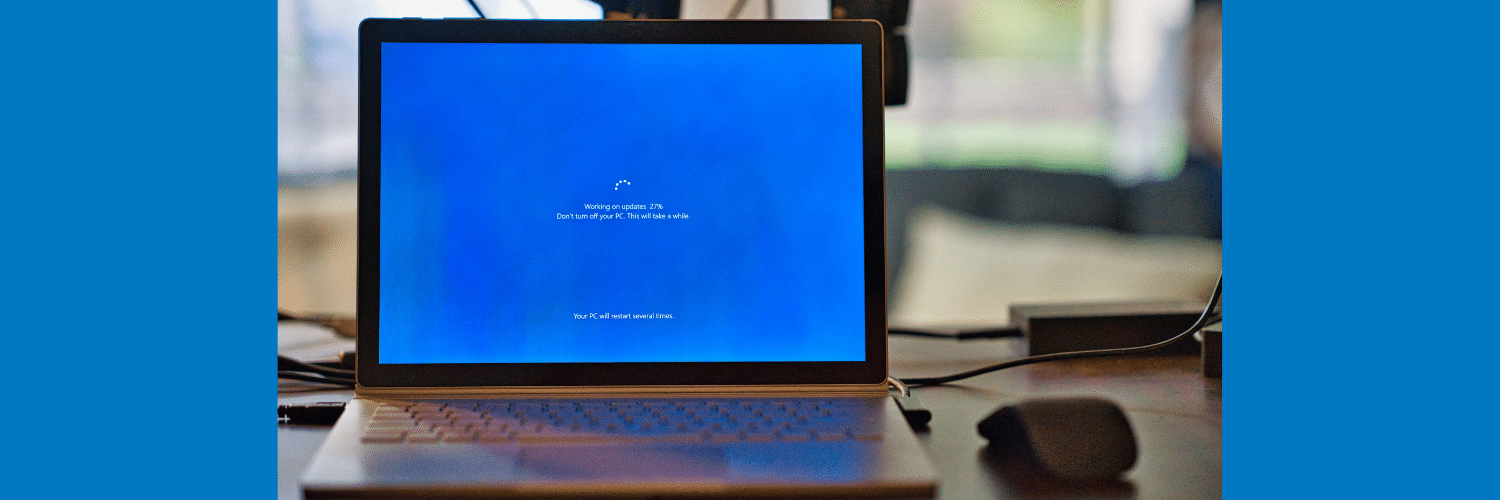Splunk Upgrade Script
By: Chris Winarski | Splunk Consultant
We have all run into occasional difficult situations when upgrading Splunk environments, but have you ever had to upgrade many boxes all at once? The script below may help with that, and if properly tailored to your environmental settings, can ease the pain of Splunk upgrades across vast environments. I have put the script in the plainest terms possible and added comments to increase readability so that even the most inexperienced Splunk consultant can create a successful Splunk upgrade deployment.
The script is separated into three parts, one of which only requires your input and customization for the script to function properly. The variables are the most important part as this will point to what your environment would look like. The script should not need updating (other than customization for your environment), but feel free to omit anything you don’t wish to include. Script execution may not need any changes, but if your devices do not use keys, I have left in a line “#ssh -t “$i” “$REMOTE_UPGRADE_SCRIPT.” Just remove the pound sign and put a pound sign in from the line above it.
Splunk Upgrade Script
#!/usr/bin/env bash
### ========================================== ###
### VARIABLES ###
### ========================================== ###
HOST_FILE="hostlist" #Create a file on the local instance where you run this from called "hostlist" with hosts, *IMPORTANT - ONLY 1 host per line
SPLUNK_USER="splunk:splunk" #Splunk user and group, this can vary from environment to environment, however, i have populated the defaults
BACKUP_LOCATION="/tmp" #Where you would like the backup of your splunk is saved, /tmp is the chosen default
BACKUP_NAME="etc.bkp.tgz" #The backup file (this is an arbitrary name), however, keep the .tgz format for the purpose of this script
DOWNLOADED_FILE="splunk_upgrade_download.tgz" #What your download upgrade is going to be called, you can change this, however, keep it .tgz file format
SPLUNK_HOME="/opt/splunk" #Default home directory, again, change per your environment needs
PRIVATE_KEY_PATH="~/key" #This is the path in which your private key resides in which your target hosts contain your public key
BASE_FOLDER="/opt" #This is the base folder in which splunk resides,This is also the location where you will be downloading and untaring the downloaded upgrade /opt is the default where splunk is best practices to install in this location
SSH_USER="ec2-user" #This is the user on your target machine which has sudo permissions **Very Important**
#1. Go to https://www.splunk.com/en_us/download/previous-releases.html and click on your operating system, and what version of splunk you will be upgrading to
#2. Click "Download Now" for the .tgz.
#3. It will redirect you to another page and in the upper right you'll see a block with "Download via Command Line (wget)". Click that and copy the URL in between the ' ' and starting with https://
URL="'https://www.splunk.com/bin/splunk/DownloadActivityServlet?architecture=x86_64&platform=linux&version=8.2.0&product=splunk&filename=splunk-8.2.0-e053ef3c985f-Linux-x86_64.tgz&wget=true'"
### ========================================== ###
### REMOTE UPGRADE SCRIPT ###
### ========================================== ###
REMOTE_UPGRADE_SCRIPT="
#Stopping Splunk as Splunk user..
sudo -u $SPLUNK_USER $SPLUNK_HOME/bin/splunk stop
#Creating Backup of /opt/splunk/etc and placing it into your designated backup location with name you choose above
sudo -u $SPLUNK_USER tar -cvf $BACKUP_LOCATION/$BACKUP_NAME $SPLUNK_HOME/etc
#Executing the download from Splunk of the upgrade version you choose above
sudo -u root wget -O $BASE_FOLDER/$DOWNLOADED_FILE $URL
#Extract the downloaded ungrade over the previously installed splunk
cd $BASE_FOLDER
sudo -u root tar -xvzf $DOWNLOADED_FILE
#Give the changes ownership to the splunk user
sudo -u root chown -R $SPLUNK_USER:$SPLUNK_USER $SPLUNK_HOME
#Launch splunk and complete the upgrade
sudo -u $SPLUNK_USER $SPLUNK_HOME/bin/splunk start --accept-license --answer-yes --no-prompt
echo ""Splunk has been upgraded""
#cleaning up downloaded file
sudo -u root rm -rf $DOWNLOADED_FILE
"
### ========================================== ###
### SCRIPT EXECUTION ###
### ========================================== ###
#The remote script above is executed below and will go through your hostlist file and host by host create a backup and upgrade each splunk instance.
echo "In 5 seconds, will run the following script on each remote host:"
echo
echo "===================="
echo "$REMOTE_UPGRADE_SCRIPT"
echo "===================="
echo
sleep 5
echo "Reading host logins from $HOST_FILE"
echo
echo "Starting."
for i in `cat "$HOST_FILE"`; do
if [ -z "$i" ]; then
continue;
fi
echo "---------------------------"
echo "Installing to $i"
ssh -i $PRIVATE_KEY_PATH -t "$SSH_USER@$i" "$REMOTE_UPGRADE_SCRIPT"
#ssh -t "$i" "$REMOTE_UPGRADE_SCRIPT"
done
echo "---------------------------"
echo "Done"
If you have any questions or concerns regarding the script or just don’t feel quite as comfortable with Splunk upgrades, feel free to contact us and we’ll be happy to lend a helping hand.