Easy Oracle WebCenter Imaging to Oracle eBusiness Suite Integration Technique
 Easy Oracle WebCenter Imaging to Oracle eBusiness Suite Integration Technique
Easy Oracle WebCenter Imaging to Oracle eBusiness Suite Integration Technique
By: Carl Dion | Senior Solutions Architect
Want an easy way to integrate your Oracle WebCenter Imaging system with your Oracle eBusiness Suite applications?
Or, to put it another way, Are you looking for an easy way to attach Imaging documents to EBS transactions?
Try EBS Tools/Personalizations!
Tools/Personalizations can be activated on most Oracle eBusiness Suite (EBS) application screens. Personalizations will allow you to navigate to a desired EBS transaction and launch WebCenter Capture from any EBS screen that supports Personalizations. As Personalizations launches Capture it will pull metadata from selected EBS data fields associated with the respective transaction. The metadata will be passed to Capture. A document can then be scanned from a scanner attached to your workstation or imported from your desktop or a shared folder on your network using the Capture session that Personalizations launched. The metadata previously pulled from the EBS transaction will be associated with the scanned or imported document, “indexing” the document for filing in WebCenter Imaging. Later, when you navigate to the transaction in EBS, you can use Personalizations to automatically retrieve the document that is associated with the transaction.
A bit more detail…
Tools/Personalizations will need to be activated on the desired EBS screen by an EBS specialist. In addition to activating Personalizations, the specialist will configure Tools/Scan, Tools/Import and Tools/Search options for the documents that will be associated with the respective transactions. Data fields between the transactions and documents will also be mapped. Examples of Tools/Scan, Tools/Import and Tools/Search are shown below.
Essentially the Tools/Scan, Tools/Import and Tools/Search functions launch dynamically constructed URL’s that contain the application level instructions on launching Capture and Imaging Search functions. The URL’s also contain the data for the respective mapped fields.
When a user selects a transaction in EBS and then selects Tools/Scan, the URL is created that launches Capture and passes Capture the metada from the mapped fields of the selected transaction. This prepares Capture for scanning or importing a document and ‘indexing’ it with the metadata passed to Capture from the selected EBS transaction.
When a user selects a transaction in EBS and selects Tools/Search, the URL is created that launches Imaging Search and passes the metadata from the mapped fields of the selected transaction to the Search. The Search then locates and displays the document that is effectively “attached” to the EBS transaction.
Real World Examples:
Multiple Tools/Scan and Tools/Search functions may be configured for each EBS screen. This will allow users to “attach” different types of documents that are filed using different metadata to be attached to transactions. And subsequently for users to search for different document types for various transactions visible in an EBS screen. For example clients have used Tools/Personalizations to:
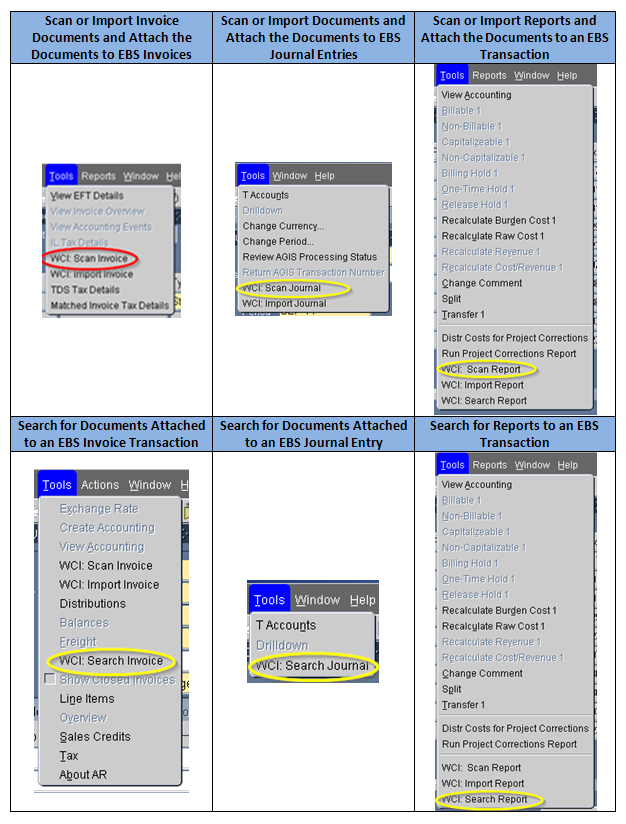
Other examples where our clients have used Tools/Personalizations include scanning/importing and attaching to EBS transactions, and later searching for:
• Expense Report Receipts
• Shipping and Receiving documents
• Supporting documents for Authorization for Expenditure requests
• Accounts Receivable documents
• HR documents
• Sales Order Support documents
Sound interesting? Contact us for more information and to explore the potential of using Tool/Personalizations to enhance the value of your WebCenter Imaging and Oracle eBusiness Suite systems.

