[Solved] Resizing x11 Window in MobaXterm
By: Brandon Prasnicki | Senior Solutions Cloud Architect
Recently on a project, I had an issue where I was using an Oracle Webcenter Graphical user interface installer by running an installer command on a Linux host using MobaXterm from my Windows OS. Almost every time I launched the installer, it generated an X11 window in MobaXterm that was so small I couldn’t see the entire screen. To make matters worse, the installer didn’t have scroll bars in place to navigate around to click on critical buttons like ‘Next’ or ‘OK’. The activity was supposed to be a simple one but was making too much of my time unproductive. The issue also wasn’t consistent. Infrequently after multiple attempts, it would magically work without explanation.
After endless hours of googling and trying to change several X11 session variables and not finding results or resolution, I stumbled across an option that consistently rendered the installer window properly.
It’s a simple fix, but for me, it was a hard one to find. The fix was to move the x11 session to its own single container window.
To find this option I navigated to Settings -> Configuration.

Here in the X11 tab, you will see this drop down option highlighted below. Select “Windowed mode”: X11 server constrained to a single container window
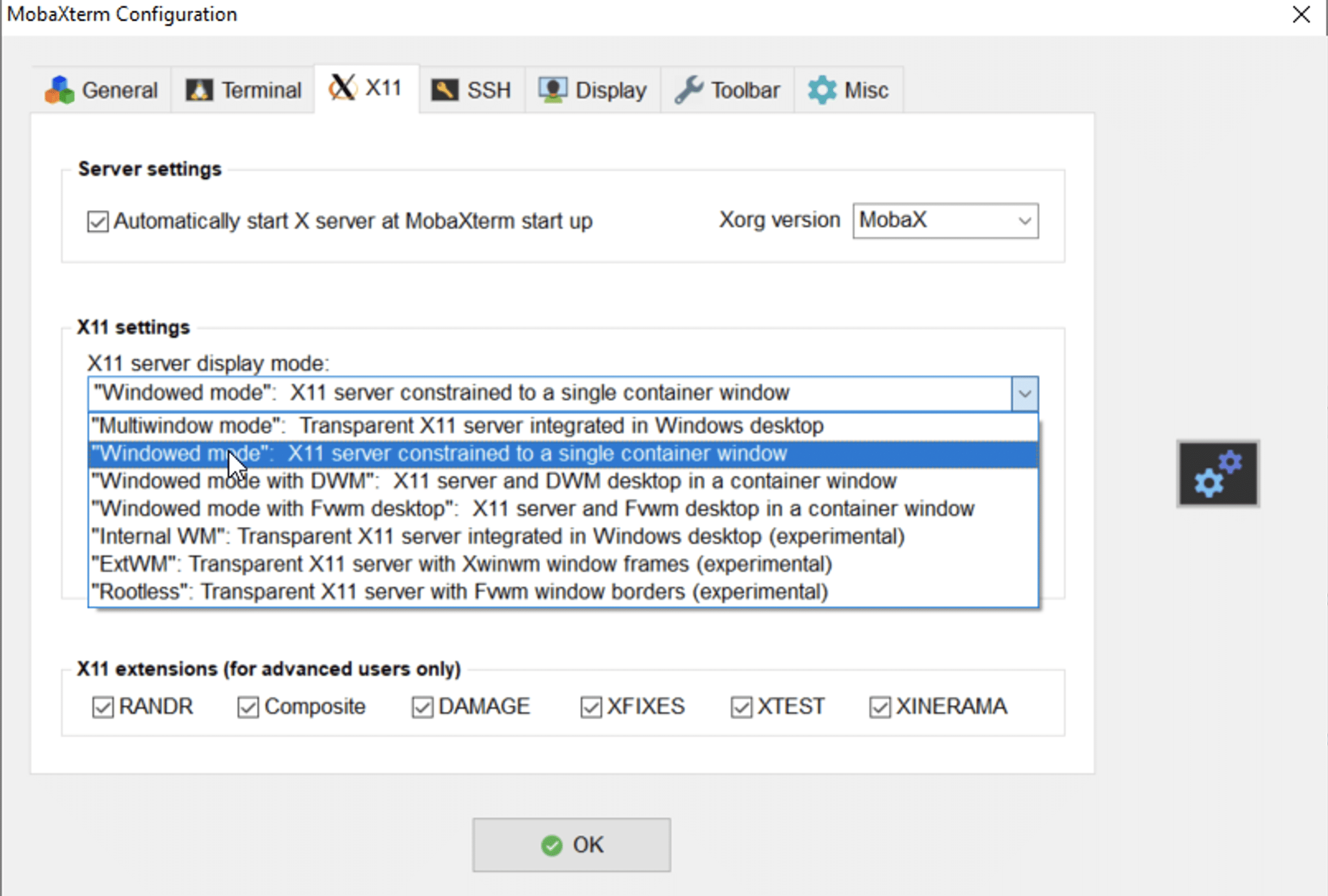
Now when MobaXterm starts you will see a separate display dedicated to the X11 window in MobaXterm:
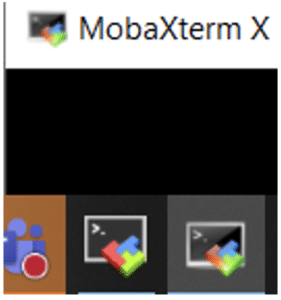
Want to learn more about Oracle Webcenter or MovaXterm? Contact us today!

